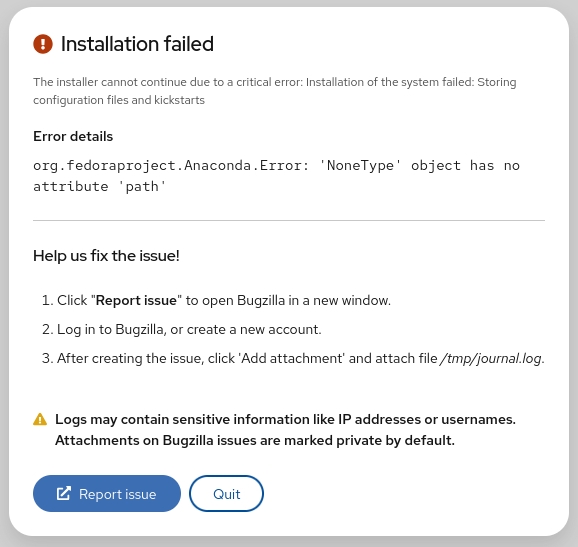Now before sending 4 PRs with different Github accounts. I got another main task.
- Pushing Code on two different accounts on the same system.
- Pushing Code with a different user.
I think this is a good thing as a developer to know this. Let’s start with the first task.
As we know we can push code on Github repository with HTTP or SSH. I prefer SSH because we need to configure an account only once. Yes, If you are right we want to push on different account means we need to generate SSH key for every account.
Step 1: Now generate an SSH key for second accounts
$ ssh-keygen -t rsa -C "Github-email-address"
It will ask you file to save SSH key, Don’t forget to change
{Home Directory}/.ssh/id_rsa -> {Home Directory}/.ssh/id_rsa_example (Any file name)
Now enter the passphrase and It’s done and you can get the key at
{Home Directory}/.ssh/id_rsa_example (File name you entered)
Step 2: Now It time to attach the key with your second Github account.
Copy your SSH key using below command
$ pbcopy < ~/.ssh/id_rsa_example.pub
and follow the Github guide to add SSH key on your account.
Now you have set up the SSH key, Now It’s time tell SSH about it
Next, because we saved our key with a unique name, we need to tell SSH about it. Within the Terminal, type:
ssh-add ~/.ssh/id_rsa_example
If successful, you'll see a response of:
Identity added: /path/to/your/id_rsa_example (you@domain.com)
Step 3: Setup Github Host
Everything is done, Now we need to configure when we want to push code on our first account and when we want to push on our second account. let’s create a config file and open
$ touch ~/.ssh/config
You can open from any editor, I used the Sublime text editor
$ subl config
you will get default config settings there of you first Github account
# SomeAccountName account
Host github.com-YourAccountName1
HostName github.com
User git
IdentityFile ~/.ssh/id_rsa
Now add the config for second Github account
# SomeAccountName account
Host github.com-YourAccountName1
HostName github.com
User git
IdentityFile ~/.ssh/id_rsa
# example account
Host github-example
HostName github.com
User git
IdentityFile ~/.ssh/id_rsa_example
write any Hostname carefully and remember, it will be your identifier that will tell you on which you want to push and don’t forget to write correct IdentityFile name that you created earlier.
Now Save and close 😎.
Step 4: Push code on a second account with any Github user.
Now we are done with SSH setup on the local machine. It’s time to push the code on Github.
If your project did not use git yet
Go to the working directory of your project that you want to push on second Github account and initialize the Git
$ git init
It’s time to add remote of the second Github account project
$ git remote add origin git@github-example:username/Test.git
Be careful with the Host, this is the default host.
git@github.com
you have to replace github.com with the Hostname that you set up earlier in the config file and now it will look like this
git@github-example
If you already cloned a project
just edit {YOUR_PROJECT_LOCATION}/.git/config, change (or add) [remote "origin"] part to something like this:
[remote "origin"]
url = git@github.com-example:username/Test.git
fetch = +refs/heads/*:refs/remotes/origin/*
for example, if the git url of you project is https://github.com/BigBob/Template.git, and you added a ssh configuration like this:
# Bob's account
Host github-bob
HostName github.com
User git
IdentityFile ~/.ssh/id_rsa_bob
then you need to change the url part to url = git@github-bob:BigBob/Template.git.
Step 5: Push code with a different user.
Now you can push your code with three different manner
- Push code with already present Github user.
- Push code with the second user but with first Github user
- Push code with second Github user that you set up now.
Now Let’s start one by one and push code on Github
Push code with already present Github user.
Lol, you don’t need to do anything for this, simply add and commit your changes like this
$ git add .
$ git commit -m "commit message"
Push code with the second user but with first Github user
In this case, you need to mention the author from which you want to commit the changes
$ git add
$ git commit --author="Example <example[@gmail.com](mailto:codelhiites@gmail.com)>" -m "anything"
See this for more about “author”: https://stackoverflow.com/a/11579722/3176277
Push code with second Github user that you set up earlier.
If you want to commit with the second user and don’t want to link with any user then you have to set up user email to the specific project
$ git config user.email "_email@example.com_"
and Confirm that you have set the email address correctly in Git:
$ git config user.email email@example.com
Now remaining things are the same as you do
$ git add .
$ git commit -m "anything"
Ohhh, We did it.
Thanks for Reading, Hope you enjoyed 😎.