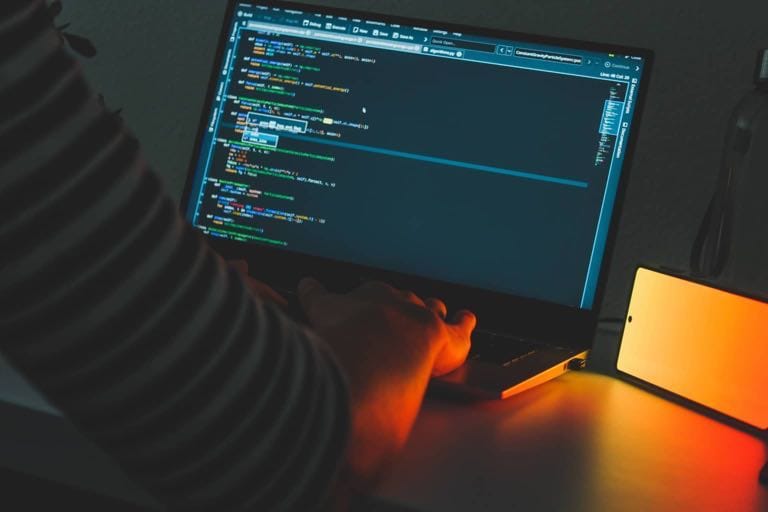贝塞尔曲线是计算机图形学的伟大推动者,它在 iOS 中的应用 UIBezierPath 也是 UI 动画制作中十分常用的工具,本文主要介绍 UIBezierPath 在 iOS 中的基本使用。
贝塞尔原理
从数学角度来说,贝塞尔的原理是,给定 n+1 个数据点 p0(x0 , y0) ... pn(xn , yn) 生成⼀条曲线并使该曲线与给定点所连结的折线相近。
UIBezierPath
在强大的 UIKit 中对 C 语言绘图框架 Core Graphics 做了一些封装,而 UIBezierPath 就是其中之一。
UIBezierPath 的使用非常简单:
-
创建实例
-
添加路径
-
绘制呈现
实例创建
苹果针对不同的绘制需求,为实例化 UIBezierPath 提供了许多方法。
+ (instancetype)bezierPath;
+ (instancetype)bezierPathWithRect:(CGRect)rect;
+ (instancetype)bezierPathWithOvalInRect:(CGRect)rect;
+ (instancetype)bezierPathWithRoundedRect:(CGRect)rect cornerRadius:(CGFloat)cornerRadius; // rounds all corners with the same horizontal and vertical radius
+ (instancetype)bezierPathWithRoundedRect:(CGRect)rect byRoundingCorners:(UIRectCorner)corners cornerRadii:(CGSize)cornerRadii;
+ (instancetype)bezierPathWithArcCenter:(CGPoint)center radius:(CGFloat)radius startAngle:(CGFloat)startAngle endAngle:(CGFloat)endAngle clockwise:(BOOL)clockwise;
+ (instancetype)bezierPathWithCGPath:(CGPathRef)CGPath;
bezierPath
利用最基本的构造方法 bezierPath 实例化 UIBezierPath 后需要配合 moveToPoint:、addLineToPoint:、addArcWithCenter: 等方法来绘制图形,例如绘制一条直线:
UIBezierPath *path = [UIBezierPath bezierPath];
[path moveToPoint:CGPointMake(100 , 100)];
[path addLineToPoint:CGPointMake(200, 100)];
[path stroke];
或者绘制圆形:
UIBezierPath *path = [UIBezierPath bezierPath];
[path addArcWithCenter:self.center radius:100.0 startAngle:0.0 endAngle:180.0 clockwise:YES];
[path stroke];
bezierPathWithOvalInRect:(CGRect)rect
此方法用来绘制椭圆,其参数指定了椭圆的外接矩形。
UIBezierPath *path = [UIBezierPath bezierPathWithOvalInRect:CGRectMake(10, 10, 100, 100)];
[path stroke];
bezierPathWithRect:(CGRect)rect
此方法用来直角绘制矩形。
UIBezierPath *path = [UIBezierPath bezierPathWithRect:CGRectMake(10, 10, 100, 100)];
[path stroke];
bezierPathWithRoundedRect:(CGRect)rect cornerRadius:(CGFloat)cornerRadius
此方法用来绘制圆角(全部角)矩形,其最后一个参数指定了圆角部分所在正圆的半径。
UIBezierPath *path = [UIBezierPath bezierPathWithRoundedRect:CGRectMake(10, 10, 100, 100) cornerRadius:20];
[path stroke];
bezierPathWithRoundedRect:(CGRect)rect byRoundingCorners:(UIRectCorner)corners cornerRadii:(CGSize)cornerRadii
此方法用来绘制圆角(部分角)矩形。
此方法与上一个方法的不同在于:
- 第二个参数
byRoundingCorners:(UIRectCorner)corners允许指定矩形的部分角为圆角,而其余的角为直角,取值来自枚举:
typedef NS_OPTIONS(NSUInteger, UIRectCorner) {
UIRectCornerTopLeft = 1 << 0,
UIRectCornerTopRight = 1 << 1,
UIRectCornerBottomLeft = 1 << 2,
UIRectCornerBottomRight = 1 << 3,
UIRectCornerAllCorners = ~0UL
};
- 其最后一个参数
cornerRadii:(CGSize)cornerRadii指定了圆角的半径,但这里需要注意,这个参数的取值是CGSize类型,也就意味着这里需要给出的是椭圆的半径。
bezierPathWithArcCenter:(CGPoint)center radius:(CGFloat)radius startAngle:(CGFloat)startAngle endAngle:(CGFloat)endAngle clockwise:(BOOL)clockwise
此方法用来绘制圆弧。
第一个参数 (CGPoint)center 指定了圆弧所在正圆的圆心点坐标。
第二个参数 (CGFloat)radius 指定了圆弧所在正圆的半径。
第三个参数 (CGFloat)startAngle 指定了起始弧度位置。
第四个参数 (CGFloat)endAngle 指定了结束弧度位置。
最后一个参数 (BOOL)clockwise 指定了绘制方向,以时钟方向为判断基准。
绘制颜色设定
前面的代码所绘制的图形,不论是直线还是圆,它们的颜色都是一致的,但在实际应用中我们不可能满足于单一的颜色。
// 设置描边色
[[UIColor blueColor] setStroke];
// 设置填充色
[[UIColor redColor] setFill];
当然你也可以直接使用一个方法来进行统一设定:
[[UIColor greenColor] set];
绘制线宽设定
此外,我们也可能对绘制的宽度有要求。
[path setLineWidth:5];
其他
除了上述的绘制操作以外,如果灵活应用,你还可以用它绘制各种各样复杂的形状,这里不做过多说明。