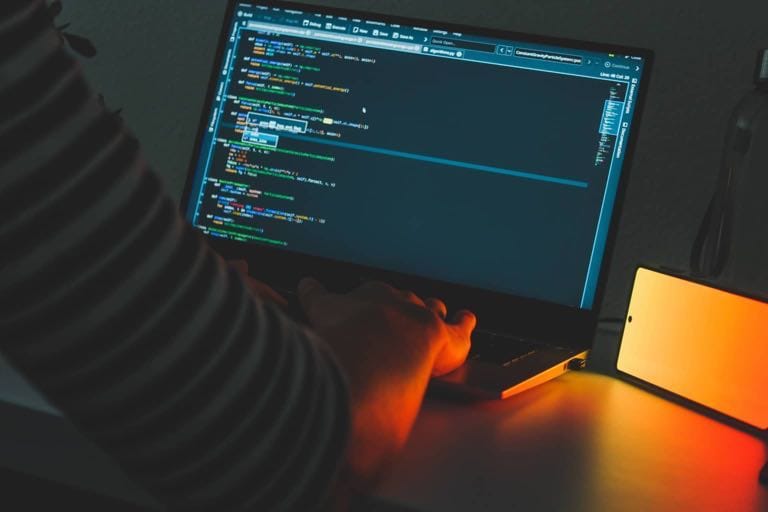在 Safari Extensibility 中除了前面提到的 Content Blocker 之外,还有一个新功能叫做 Shared Links,它的作用正如它的名字,共享链接。
关于其他 iOS 9 的特性与功能,有兴趣的朋友可以参考我博客中的 iOS 9 适配系列。
有的小伙伴可能还要问,共享链接又是个什么鬼?
来设想这样一种情况:
某日,你的小伙伴想你分享一个十分高端大气上档次的链接: {{ site.url }}/,而你兴奋之余忘记将其加入收藏,尽管该链接十分简单好记,可是天真的你还是没有记住。那么你一定在想,如果小伙伴向你发送链接的应用能够自动将其加入收藏到 Safari,生活该有多美好呀。
是的,本文所介绍的 Shared Links,也就是共享链接,就是为了让生活更美好而存在的。
准备工作
新建项目之后,要使用 Shared Links 需要新建一个 Target,依次选择菜单 File => New => Target...,然后在新建面板中选择 iOS => Application Extension => Shared Links Extension(注意不是 Share Extension),然后点击 Next 并填写相关内容即可,本文使用 Swift 做说明。
如果出现 Activate "Target名称" scheme 提示,选择 Activate 即可,你也可以顺便勾选不再提示(Do not show this message again)的选项。
共享链接
在自动生成的 RequestHandler.swift 中显示这样一段代码:
import Foundation
class RequestHandler: NSObject, NSExtensionRequestHandling {
func beginRequestWithExtensionContext(context: NSExtensionContext) {
let extensionItem = NSExtensionItem()
// The keys of the user info dictionary match what data Safari is expecting for each Shared Links item.
// For the date, use the publish date of the content being linked
extensionItem.userInfo = [ "uniqueIdentifier": "uniqueIdentifierForSampleItem", "urlString": "https://apple.com", "date": NSDate() ]
extensionItem.attributedTitle = NSAttributedString(string: "Sample title")
extensionItem.attributedContentText = NSAttributedString(string: "Sample description text")
// You can supply a custom image to be used with your link as well. Use the NSExtensionItem's attachments property.
// extensionItem.attachments = [ NSItemProvider(contentsOfURL: NSBundle.mainBundle().URLForResource("customLinkImage", withExtension: "png"))! ]
context.completeRequestReturningItems([extensionItem], completionHandler: nil)
}
}
是的,苹果就是这么体贴,有了这段代码之后我们一半的工作已经完成了。
观察这些代码可以发现,我们共享的 Link 对应了一个 NSExtensionItem 实例,这个类的定义也很简单:
public class NSExtensionItem : NSObject, NSCopying, NSSecureCoding, NSCoding {
// (optional) title for the item
@NSCopying public var attributedTitle: NSAttributedString?
// (optional) content text
@NSCopying public var attributedContentText: NSAttributedString?
// (optional) Contains images, videos, URLs, etc. This is not meant to be an array of alternate data formats/types, but instead a collection to include in a social media post for example. These items are always typed NSItemProvider.
public var attachments: [AnyObject]?
// (optional) dictionary of key-value data. The key/value pairs accepted by the service are expected to be specified in the extension's Info.plist. The values of NSExtensionItem's properties will be reflected into the dictionary.
public var userInfo: [NSObject : AnyObject]?
}
// Keys corresponding to properties exposed on the NSExtensionItem interface
@available(iOS 8.0, *)
public let NSExtensionItemAttributedTitleKey: String
@available(iOS 8.0, *)
public let NSExtensionItemAttributedContentTextKey: String
@available(iOS 8.0, *)
public let NSExtensionItemAttachmentsKey: String
也就是说:
-
userInfo表示共享的链接的 URL 地址 -
attributedTitle表示共享的链接要显示的标题 -
attributedContentText表示共享的链接要显示的描述
可见,要共享多个 Link,就需要创建多个不同的 NSExtensionItem 实例。
此外,预置代码中已经说明,允许自定义共享链接在 Shared Links 列表中显示的图标:
extensionItem. = @[[[NSItemProvider alloc] initWithContentsOfURL:[[NSBundle mainBundle] URLForResource:@"icon_image" withExtension:@"png"]]];
最后,运行你的应用,打开 Safari,选择书签图标,进入 @ 符号的共享链接列表,点击右下角的订阅按钮,并在新出现的设置页面最后找到你的共享链接并启用。
注:
如果你的 Extension 中要使用 Containing App 的沙盒内容,需要使用 App Group 功能,参考 相关博客。